About TI-89 Error Codes
TI-89 Error codes pop up for one of two reasons:
- You’ve made a typo, or forgot to include something (like a closing parentheses),
- Something stored (like a variable) is preventing the calculator from performing the requested action.
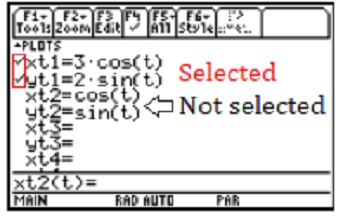 If your problem is not being able to graph correctly (or at all), this is usually due to a setting in the Y=editor. In the Y=editor, look for check marks to the left. Those indicate which functions should be graphed. If you need to add (or remove) check marks, scroll to the space on the left of the “y=”, then press F4 to select/deselect.
If your problem is not being able to graph correctly (or at all), this is usually due to a setting in the Y=editor. In the Y=editor, look for check marks to the left. Those indicate which functions should be graphed. If you need to add (or remove) check marks, scroll to the space on the left of the “y=”, then press F4 to select/deselect.
List of TI-89 Error Codes
The following list is short, but contains the most common error codes you’re likely to come across in calculus when working with the TI 89.
TI-89 Error Codes: Contents
- Address Error
- Argument Error
- Dimension Error
- Domain Error
- Error Memory
- Syntax Error
- Undefined Variable
1. TI 89 Address Error
If your TI 89 has frozen (usually accompanied by the “Address error” code), you must perform a memory reset to restore operations. It’s usually caused by installing a non-compatible third-party program. To reset the memory (this is essentially a factory reset— you’ll lose your data):
- Turn the calculator [ON].
- Press [2nd] then [6] to display the memory menu.
- Press [F1] for the reset menu.
- Select 2 (Default) by using the arrow keys.
- Press [ENTER] three times.
Reference: Module 1 (TI-89 site).
2. TI 89 Argument Error
This is usually caused by not stating the correct number (from the Y=editor) for the function. Also, if you’re on the home screen, make sure you’re using output function notation. For example, type y1(x), not y(1).
Reference: Troubleshooting the TI-89.
3. TI 89 Dimension Error
This is one of those codes that may have several causes.
If you’re getting Error: Dimension, the variable you are using, e.g. x, doesn’t match the function you are inputting. Clear out the variables with one of the following:
- F4 → Other → 4:DelVar x
or - F6 → Clean Up 1: → Clear a-z.
Some other possibilities are the calculator is getting confused with too many plots or lists:
- Turn off plot 1, Plot 2, and plot 3 in the Y=editor
- Clear the lists: Go to STAT, select ClrList and then clear L1, L2, L3…
If you’re working with adding or subtract matrices, make sure they are the same dimensions (size).
4. TI 89 Domain Error
If you’re using “Shade functions”:
The Upper Value must be greater than the Lower Value, or you will get the Domain Error message.
If you are trying to calculate a linear regression using the Stats with List Editor, or if you’ve been entering numbers into a list:
Change the approx/exact mode setting to Approximate or Auto:
- Select [MODE]
- Press [F2]
- Scroll to Exact/Approx, then use the arrow keys to choose APPROXIMATE or AUTO
- Press [ENTER] twice.
5. TI 89 Error Memory
This could be caused by a RAM shortage. Press 2nd 6 [MEM] to check how much space the calculator has. Under 8000 of RAM FREE is not good: delete some contents like unused pictures or programs.
- Press 2nd + [MEM]
- 2 [Delete].
- Press a number for what you want to delete. For example, press 7 [Prgm] to delete a program.
- Use the arrow keys to move to the item you want to delete, then press [ENTER].
6. TI 89 Syntax Error
Problem: your calculator gives you a “Syntax Error” when you try to solve a series of arguments.
Solution: Double check your inputs: A syntax error is usually due to missing parentheses to open and close your arguments.
7. Undefined Variable
Problem: Your TI 89 gives you an “Undefined Variable” error.
Solution: This is usually due to a typo in your inputs. Double check them for errors.
If you haven’t made any typos, reset the variable memory. This clears out the variables, giving you a fresh start (and hopefully, eliminating the error).
- Press 2nd, then press 6, then press F1.
- Hit the ENTER key.
- Choose “2:Default”, then press ENTER twice.